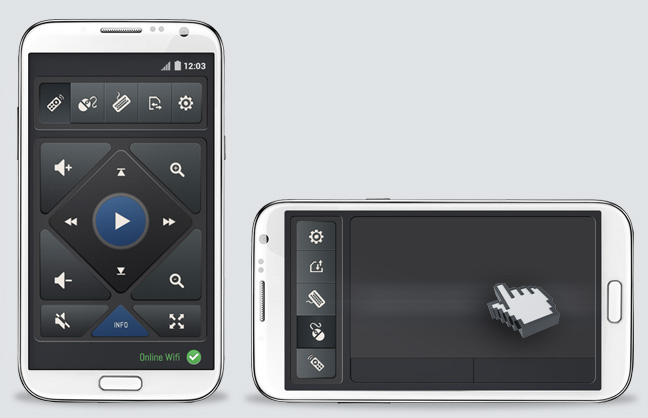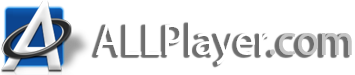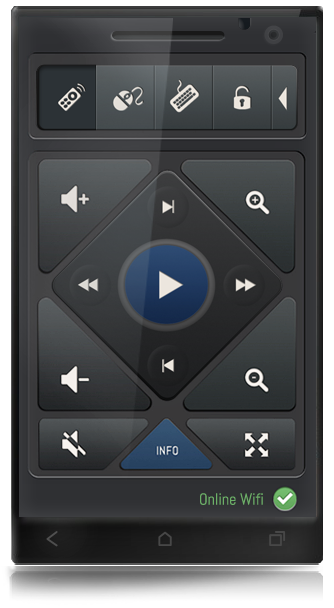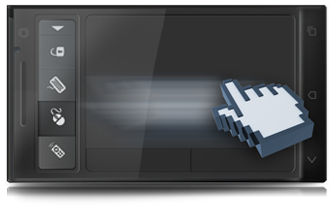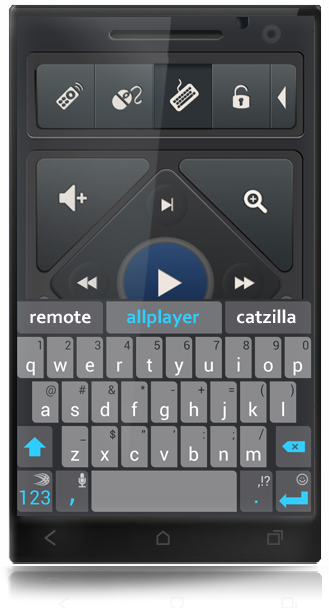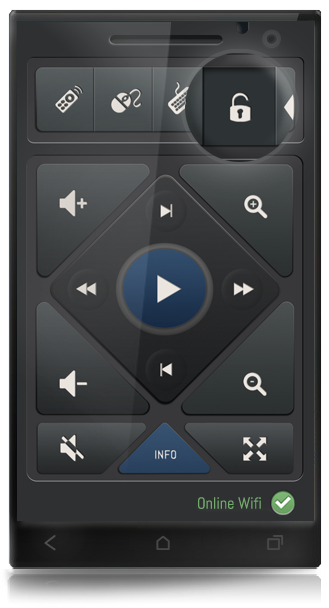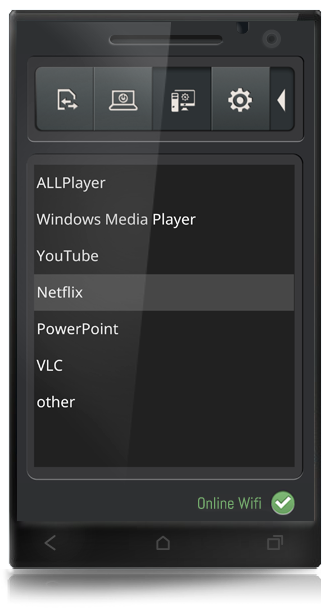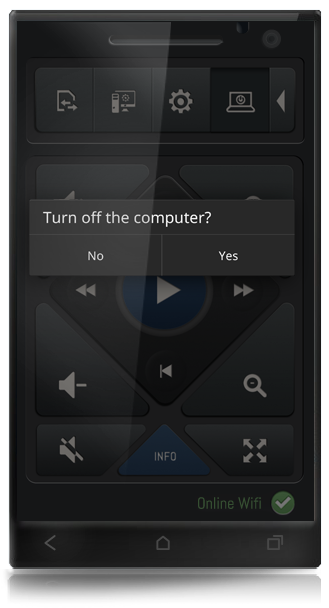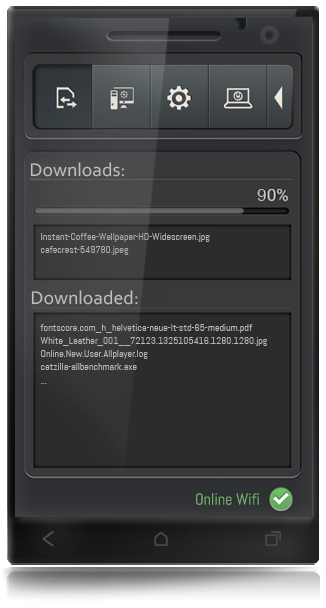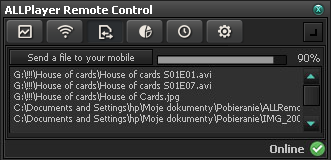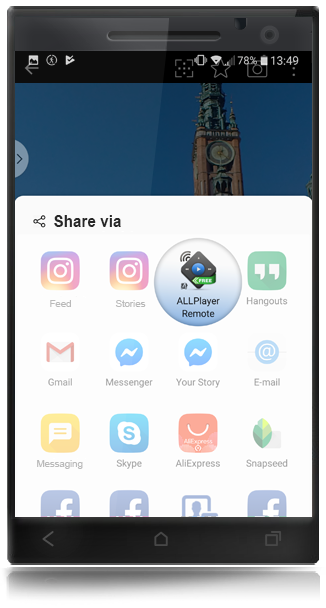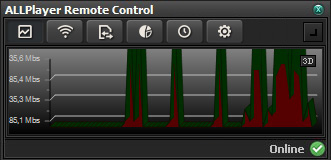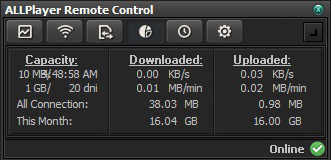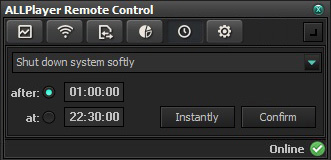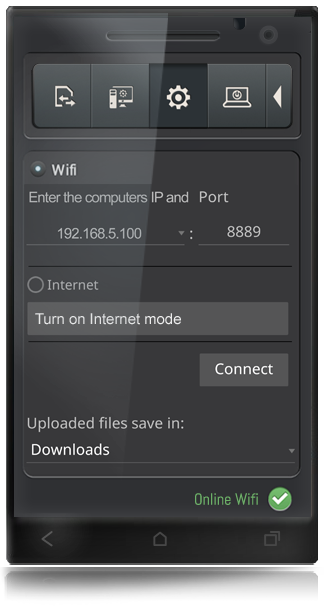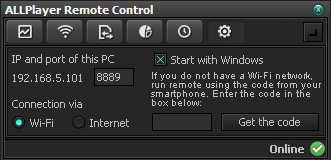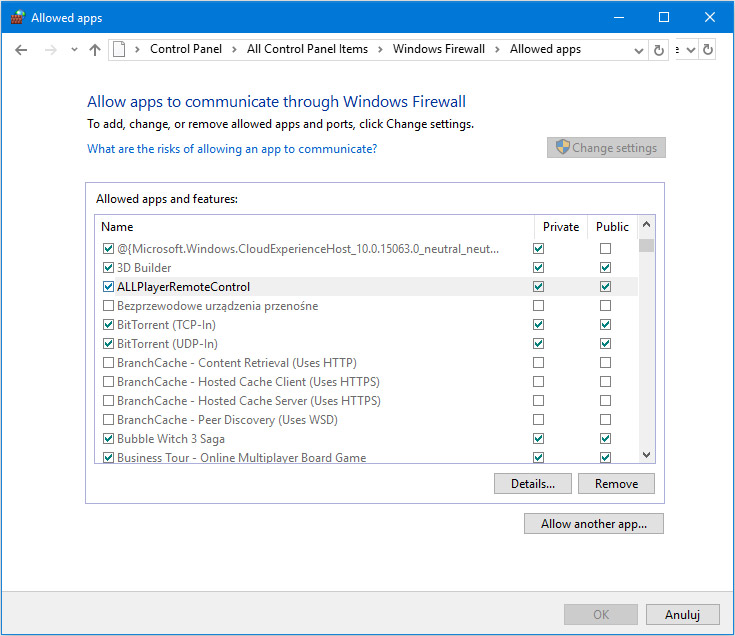A universal remote control with which you can manage ALLPlayer, as well as other popular players like VLC or Windows Media Player, services like Netflix, YouTube, etc. You can also transfer files from your phone to your computer and vice versa, use your phone as a remote mouse or keyboard.
IMPORTANT: To ensure everything works, you need to install an application on your PC and another one on Android.
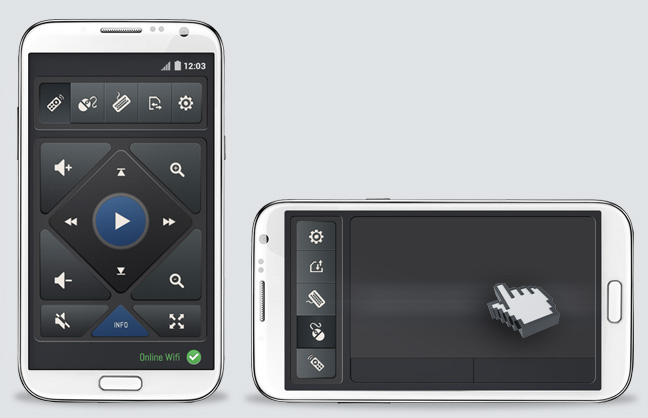
Main Features:
- Wide Range of Control: With ALLPlayer Remote, you can easily manage video players such as ALLPlayer, VLC, Windows Media Player, and popular video services like Netflix and YouTube, or PowerPoint presentations.
- Touchpad: The app offers a virtual touchpad, allowing you to control the mouse cursor like on a laptop, providing seamless access to all programs on your computer.
- Keyboard: Use your favorite Android keyboard for typing, enhancing your interaction with various programs.
- PC Shutdown: Conveniently turn off your PC remotely, perfect for after movie watching.
- File Transfer: Easily transfer files between your PC and Android device, and vice versa, simplifying content sharing.
- Connection and Device Monitoring: Monitor your Internet connection and data transfer.
- Connection Statistics and Clock: Check data usage statistics and use the clock feature to automatically shut down the computer at a set time.
- Internet Connection Mode: Control programs even without a Wi-Fi connection using the Internet connection mode. (By default, ALLPlayer Remote works in your home Wi-Fi network - instructions for use, connection can be found below)
ALLPlayer Remote, with its comprehensive range of features, offers a new level of convenience and control, making it an essential tool for every ALLPlayer user.
Features of the Remote on Android and PC:
|
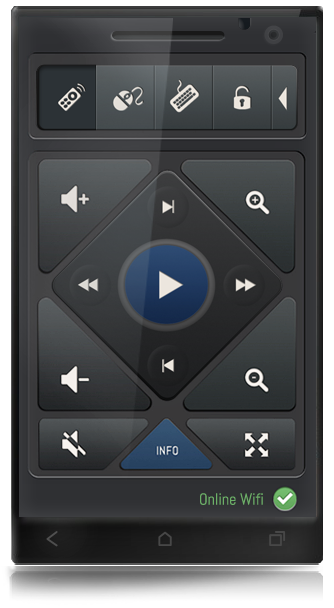
|
Features of the Remote App (on the smartphone):
The remote is equipped with all the necessary buttons for controlling video players, such as ALLPlayer, VLC, Windows Media Player, as well as popular video services like NETFLIX and YouTube.
 <images/features/remote/vol-minus.png" alt="ciszej" width="30" height="30" /> <images/features/remote/mute.png" alt="wycisz" width="30" height="30" /> volume <images/features/remote/vol-minus.png" alt="ciszej" width="30" height="30" /> <images/features/remote/mute.png" alt="wycisz" width="30" height="30" /> volume
   zoom +/- [fullscreen] zoom +/- [fullscreen]
  fast forward/rewind fast forward/rewind
  previous, next movie previous, next movie
 movie info movie info
|
|
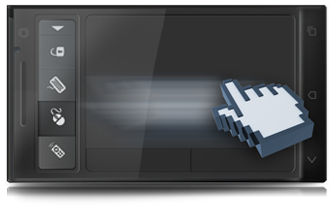
|
Touchpad
In ALLPlayer remote, you can control the mouse cursor as easily as
on your laptop. Virtual touchpad and using the left and right mouse button gives you unlimited access to all programs installed on your computer.
Note - touchpad works smoothly on Wi-Fi mode. Due to the large delay Internet mode is not advisable.
|
|
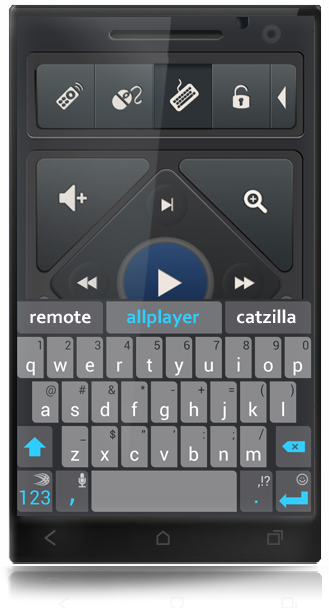
|
Keyboard
Access to your favorite keyboard - you can use your favorite Android keyboard for typing (for example Swype or Slide keyboard installed from Google Play).
|
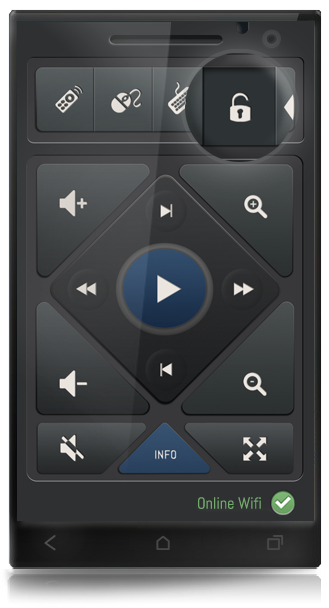 |
Screen locking
After activating this function, the screen on your phone will not go out.
You will have constant access to all functions of the remote control.
|
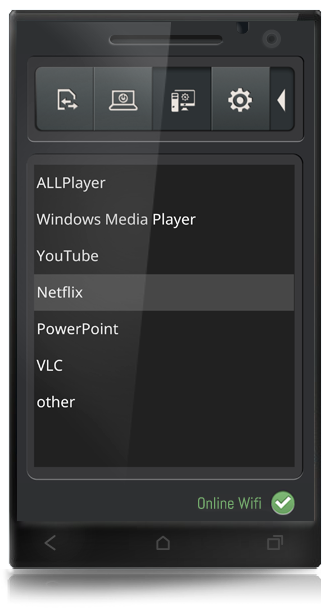 |
Remote control of programs
Choose the progam you want to control using the remote.
You can control video services, such as NETFLIX or YouTube,
and the most popular video players or Power Point.
|
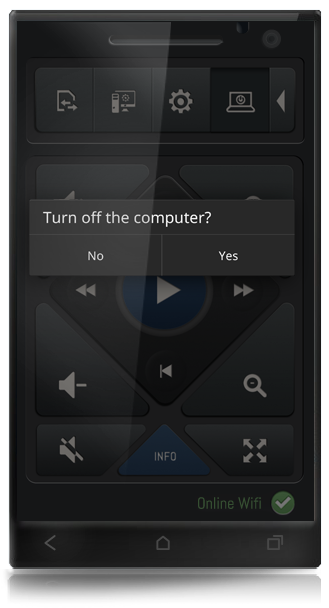 |
Turn off the computer
You can remotely turn off your PC, e.g. after watching a movie.
|
|
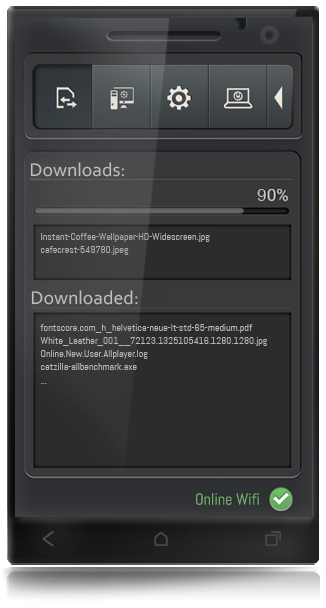
|
File transfer PC -> mobile
With this application, you are able to transfer files between your PC and Android device (tablet or smartphone).
It's very simple - display ALLPlayer Remote Assistant window on your PC and drag files to it - they will be automatically sent to your Android device.
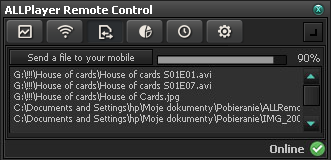
|
|
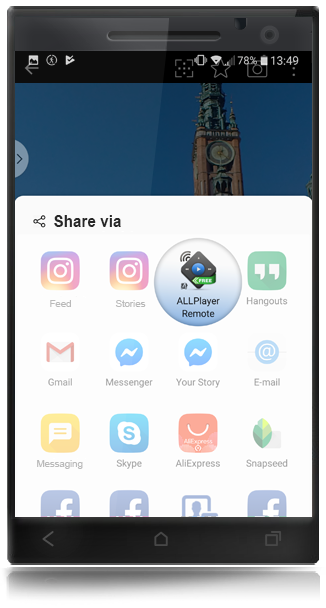
|
File transfer mobile -> PC
Thanks to the ALLPlayer Remote, you can easily send any file from your phone (or tablet) to the computer.
All you need to do is, for example, when browsing photos on your smartphone, click the share icon - among other options you will also find ALLPlayer Remote there.
Click the ALLPlayer Remote icon, and the selected file will be uploaded to your computer's desktop.

|
|
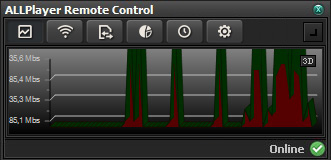
|
Connection monitoring
It shows downloaded (red) and uploaded (green) data, and the speed of Internet connection.
With this option, you can monitor whether any programs do not send data without your knowledge, and whether the download is done at the speed declared by Internet provider.
|
|
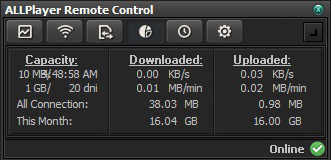
|
Connection statistics
It shows the amount of data uploaded and downloaded in a given day and in the current month.
|
|
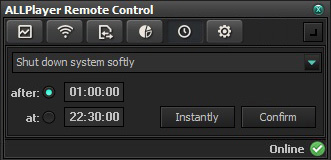
|
Clock
It allows you to automatically shut down the computer at a given time or after a set time.
It can also be used to disconnect the Internet connection, system reboot, hibernation or as an alarm clock.
|
|
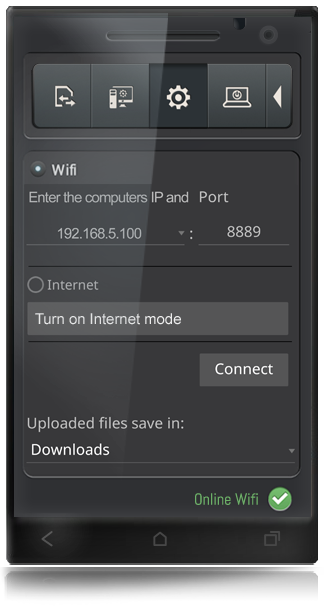
|
ALLPlayer Remote Control settings
In most cases, remote does not require any additional settings because it detects PC's IP, remote assistant has been installed on.
In case of connection problems, check IP address and port of your PC in the ALLPlayer Remote Assistant [setup] installed on your PC and enter the data manually in the ALLPlayer Remote on your Android device.
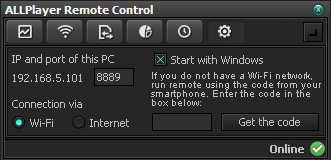
If you do not have Wi-Fi connection, you can control programs in Internet connection mode after entering on your PC in the ALLPlayer Remote Assistant [Setup] LiveUpdate code.
|
|
Support
To control ALLPlayer with remote you need:
- ALLPlayer Remote Control app on your smartphone or tablet with Android - DOWNLOAD
and
PLEASE ALLOW IN FIREWALL SETTINGS ON YOUR PC FOR INTERNET CONNECTION!
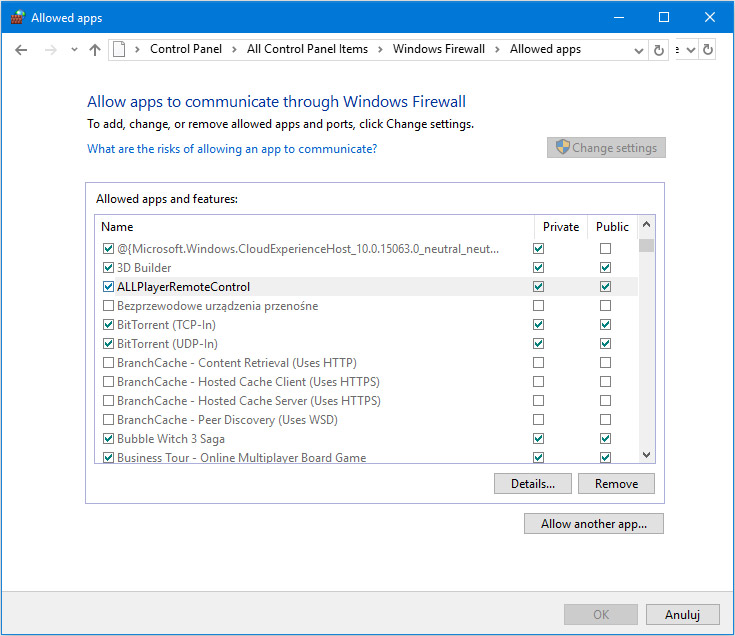
|